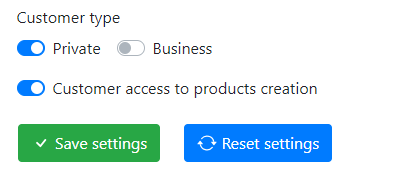Technical settings
Start by logging in to your Flea Lover system: https://app.flealover.com/login
In the menu-bar click on Settings and these settings will appear.
Please click on Technical settings.

Technical settings
The next step will help you step by step on how to connect your Flea Lover system with your Zettle system.
The next step will be to log in to your Zettle system.
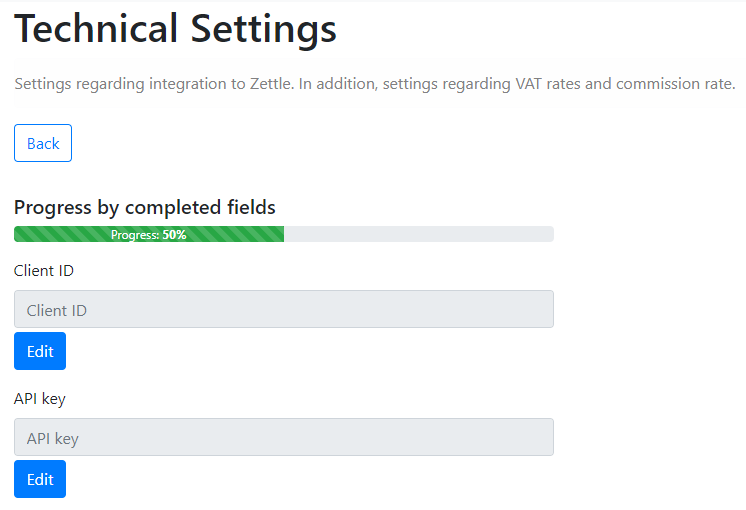
Where to find Client ID and API-key in Zettle
Start by loggong in to your Zettle account: https://login.zettle.com.
In the menu to the left you will press Integration.
Now press the integration tool called API keys.

Create API key
Press on the Create API key button.

After this create a API key and name it Flea Lover. Remeber to tick all 5 boxes as shown in the picture below.

Your Client ID & API key is now shown (see picture). Be aware that these are only shown once! Copy client ID first and paste this into Flea Lover in technical settings.
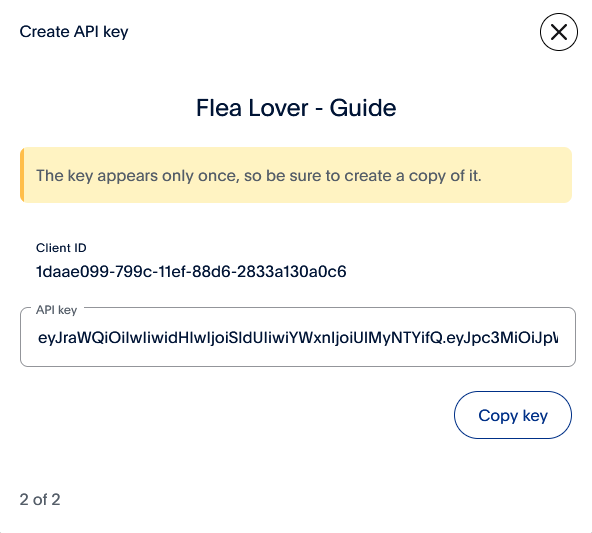
To insert the Client ID press the edit button in technical settings and paste the Client ID, remember to save!
Please repeat this process for the API key.

Other fields in tecknical settings
Fee amount in percent (%): This is kommission in % that your customers pay you per item they sell in your store.
VAT percent used (%): This is the VAT rate you pay for used goods in percent.
VAT percent new (%): This is the VAT rate you pay for new items in percent.
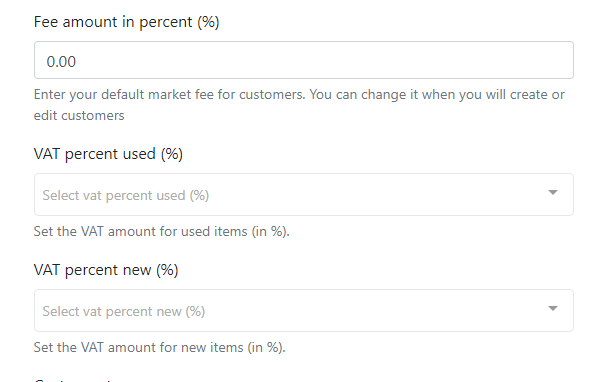
Customer type: Is your standard customer private customer or business customers? In a consigment store these are normally private
Customer access to product creation: Do you want to give your customers the option to create products or will you be the only one with acess to product creation